This article explains how to add fitment information to your eBay listings through Excel.
To learn about adding fitment information through the Solid Commerce user interface, please see Adding eBay Fitment Data and Creating Fitment Groups Through the User Interface.
Downloadable Excel Example of eBay Fitments
The file attached to the bottom of this article contains four examples that match the fitment options we describe. You can use it as a template for adding your own fitments.
What we'll cover:
- Fitment Properties
- Two Format Options for Your Spreadsheet
- Excel Fields for Both the Horizontal and Vertical Formats
- Excel Fields for the Horizontal Format
- Excel Fields for the Vertical Format
- Uploading Your Spreadsheet
- Applying Fitment Groups to Parts
- Related Articles
- Downloadable Excel Example of eBay Fitments
IMPORTANT!
The values you upload through Excel must match eBay's catalog exactly or eBay will not add the fitment information to your listing. For example, eBay requires that you enter Chevrolet, not Chevy.
When your part has multiple compatibilities, it can be challenging to confirm whether all of them were added to your listing or not. That's because when the data in your file doesn't match eBay's format, eBay does not return an error message. They simply leave that compatibility off your listing. For this reason, many of our clients prefer to create compatibilities through our user interface, which was custom designed based on input from Motors sellers to streamline the process.
eBay publishes a Master Vehicle List with makes, models, years, engines, and trims. In our experience, eBay recognizes values copied from their list. However, it is possible that some of the values in their file do not match their upload format, which could cause compatibilities not to appear on your listing. To find the file, and other resources, go to: http://pages.ebay.com/motors/compatibility/download.html.
Fitment Properties
Each make, model, and year range are entered in your Excel file on one row as a single "property." If a part fits multiple makes, models, and year combinations, your Excel file will have multiple properties (rows). The examples in the downloadable file, and the screen captures below, demonstrate how you add the properties to your file.
Two Format Options for Your Spreadsheet
You have the flexibility of entering your information in Excel horizontally or vertically. The horizontal format is ideal if you only have a few properties (makes, models, year ranges). The vertical format is good no matter how many vehicles your part is compatible with.
Some column headers are required regardless of which format you choose. Others headers are specific to the horizontal or vertical formats. The tables below explain each of the Excel fields.
Excel Fields for Both the Horizontal and Vertical Formats
| Excel Column Header |
Field Descriptions and Examples |
| results |
Leave this column blank. It will populate with results when you upload your file. NOTE: Solid Commerce does not validate the values you upload. The results column may display that the information was successfully uploaded into Solid Commerce, but if the values in the cells do not match the values eBay uses in their catalog, the fitment information will not appear on your eBay listing.
|
| ebay category |
The ID number assigned to the eBay category you are listing in. For instructions on finding your category ID numbers, see Finding eBay Category Numbers. |
| ebay fitment group |
Required field if you are creating a Fitment Group. It is also required if you are assigning a Fitment Group to an individual listing, as described in the Applying Fitment Groups to Parts section below. NOTE: Don't include warehouse id or list name when creating Fitment Groups.
If you are providing fitment property information for individual listings instead of applying Fitment Groups, exclude the ebay fitment group column. Include the warehouse id and list name columns instead. Enter a short, descriptive, name in this field. If you apply Fitment Groups through Excel, you will need to enter their names in your file. |
| warehouse id |
Required field if you are applying fitment information to individual listings. When using the vertical format, you may have multiple rows that correspond to the same warehouse id. |
| list name |
Required field if you are applying fitment information to individual listings. The name of your eBay Market List in Solid Commerce. |
Excel Fields for the Horizontal Format
| Excel Column Header |
Field Descriptions and Examples |
|
property1:make (property2:make, etc.) |
Enter the manufacturer of the vehicle the part fits. |
|
property1:model (property2:model, etc.) |
Enter the name of the model. |
|
property1:year (property2:year, etc.) |
Enter the year, or year range, that corresponds to the make and model. You may enter years with a hyphen between them to indicate a range of years for a particular make and model. Start a new row in Excel if you are including multiple ranges. EXAMPLE: To indicate compatibility for every year between 1989 and 1999 except 1994 and 1996, enter three separate rows in Excel, as below: 1989-1993 |
|
property1:engine (property2:engine, etc.) |
Optional field. If you exclude this field, "all" will be used by default. Enter the engine the part fits. Consult eBay's catalog for the proper format. If you leave this field blank, "all" will be used by default. EXAMPLE: 6.2L 376Cu. In. V8 FLEX OHV Naturally Aspirated |
|
property1:trim (property2:trim, etc.) |
Optional field. If you exclude this field, "all" will be used by default. Enter the trim the part fits, according to eBay's catalog. If you leave this field blank, "all" will be used by default. EXAMPLE: LT Extended Cab Pickup 4-Door |
|
property1:notes (property2:notes, etc.) |
Optional field. Enter any notes regarding the compatibilities. EXAMPLE: Fits all trim packages |
EXAMPLE: Providing fitment data for an individual listing using the horizontal format.

Excel Fields for the Vertical Format
| Excel Column Header |
Field Descriptions and Examples |
| property group |
Required only for the vertical format. Each "property" (combination of make, model, and year range) is populated on its own row. Enter a property group of 1 for the first property. Advance the numbers for each additional row. Begin the numbering at 1 again for your next Fitment Group or part. EXAMPLE 1: Screen capture 1 below this table displays one part with four fitment properties (rows). The property group column begins with 1 (on row 2 of the file) and ends with 4 (on row 5). If we were listing a second part, the property group in row 6 of the file would be 1, in row 7 would be 2, and so on. |
|
property:make |
Enter the manufacturer of the vehicle the part fits. |
| property:model |
Enter the name of the model. |
| property:year |
Enter the year, or year range, that corresponds to the make and model. You may enter years with a hyphen between them to indicate a range of years for a particular make and model. Start a new row in Excel if you are including multiple ranges. EXAMPLE: To indicate compatibility for every year between 1989 and 1999 except 1994 and 1996, enter three separate rows in Excel, as below: 1989-1993 |
| property:trim |
Optional field. If you exclude this field, "all" will be used by default. Enter the trim the part fits, according to eBay's catalog. If you leave this field blank, "all" will be used by default. EXAMPLE: LT Extended Cab Pickup 4-Door |
| property:notes |
Optional field. Enter any notes regarding the compatibilities. EXAMPLE: Fits all trim packages |
EXAMPLE 1: Providing fitment data for a particular listing using the vertical format:

EXAMPLE 2: Creating a Fitment Group using the vertical format:

Uploading Your Fitments
1) In the Solid Commerce menu of Excel, click Update eBay Fitment.
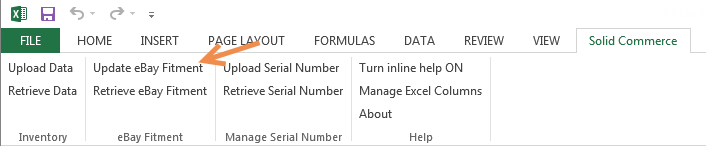
2) Enter your Solid Commerce log in credentials.
3) Click Submit.
Applying Fitment Groups to Parts
One way to automatically apply a range of compatibilities to your parts as you list them is to select a Part Fitment Group in your eBay Listing Template. The Fitment Groups can be found in the Basic Listing Information section. When you upload your file, the Fitment Group will be applied with all your other eBay Listing Template settings.
You can also apply a Fitment Group to an individual part through the user interface by finding the part in your eBay Market List. Click on the gear icon to edit the Basic Listing Information section of the eBay Listing Details pop-up.

If you want to apply Fitment Groups to individual listings through a spreadsheet, enter their names in the ebay fitment group column of your file. The warehouse id and list name columns are also required.
Up to this point, all of the column headers discussed in this article have been specific to uploading fitment information.
The ebay fitment group column is different. It can be added to the tab with all of your other basic eBay listing information, such as the ebay bin, ebay store category 1, apply ebay template, etc. If you apply Fitment Groups to your parts, you don't need a separate tab with fitment information in your file.

Here is how you upload your file:
1) In the Solid Commerce menu of Excel, click Upload Data.

2) Enter your Solid Commerce login credentials in the pop-up.
3) Select Update Marketplace.
4) Click Confirm.
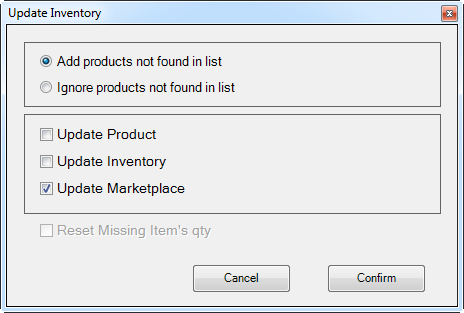
Related Articles
- Adding eBay Fitment Data and Creating eBay Fitment Groups Through the User Interface
- Creating an eBay Listing Template
- Using the Manufacturer Part Number (MPN) to List to eBay
- eBay Listing Template Settings: Basic Listing Information Section
- Creating an eBay Listing Rule
- Listing a Product to eBay Using a Spreadsheet
Downloadable Excel Example of eBay Fitments
This attachment includes four tabs: one for creating Fitment Groups vertically, one for adding fitment data vertically, one for adding fitment data horizontally, and one for applying a Fitment Group to an individual part. You can use the file as a template for uploading your own fitments.
Comments
Article is closed for comments.